Microsoft Office 365 is the most common business productivity software right now. However, not all sysadmins are in a rush to migrate to Office 365. A myriad of problems can crop up during an Office 365 migration. Among these we can list: type of migration, security and compliance requirements, bandwidth concerns, hybrid prerequisites, legacy archive exports and even the retention policy.
We've rounded up some of the issues that may cause confusion during an Office 365 migration below. We want you to be well prepared when migrating from legacy systems to the versatile cloud. 
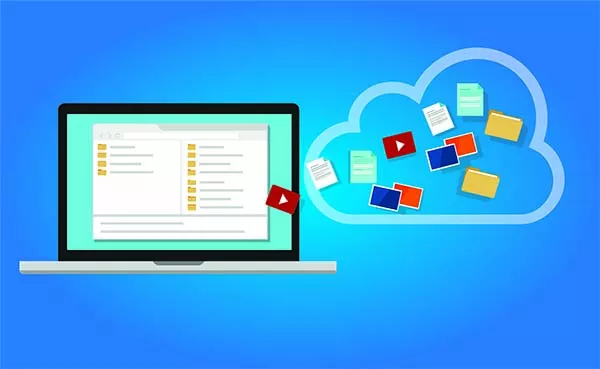
Migration to Office 365: Decisions, Decisions
Migrating to Office 365 requires quite a bit of planning and a sound knowledge of the environment you are running. The type of environment will decide what kind of migration you need: cutover vs. staged migration or a hybrid migration. Microsoft has useful Office 365 migration tools in place that help you with every stage of the migration process. To decide which type of migration you should choose, you can use the Exchange Server Deployment Assistant. This will offer up migration options, depending on your current setting and Exchange server version. IT experts will always advise that, before attempting a migration, you have an inventory of all your assets. Knowing what you have (sites, site collections, listed libraries and size of databases) will pay off in the migration process.Exchange to Office 365 Migration Choices
Cutover Migration: this means you choose to move all your data at once to Office 365. For Exchange 2013, Exchange 2010, Exchange 2007, or Exchange 2003 you can use a cutover migration, moving all Exhange mailboxes to Office 365 in one go. You can do the Exchange mailbox migration with the Setup wizard or Exchange Admin Center (EAC). Depening on how many users your organization has, you may want to look at how each system supports migration. You can move 150 only 150 mailboxes with the Setup Wizard, and a maximum of 2,000 mailboxes with the Exchange Admin Center.Staged (batched) Migration: you can move all your Exchange Mailboxes database in batches, in case you have an awful lot of data to migrate. Staged migration is used if you are running Exchange version 2003 or 2007 and you are migrating more than 2,000 mailboxes. For admins, staged migrations allow some breathing time before moving over to the new system. It will also conserve bandwidth during the process.Hybrid Migration: you can migrate to Office 365, but still keep an on-prem server. You can do this as a permanent state, or temporarily, reduce the downtime and migrate mailboxes in small batches. This type of hybrid deployment of Office 365 will work with Exchange 2007 through 2013, but there are some requirements. Some admins who run on older versions of Exchange Server (like Exchange Server 2003, for example) will perform a two-step migration, by first upgrading their version of Exchange Server before moving over to O365.Hybrid Prerequisites
Hybrid migrations are ideal for organizations that have a large database and need the on-prem server to co-exist with Exchange Online. In this case, admins need to enable Active Directory synchronization and single sign-on. However, for a hybrid deployment you will need an Office 365 plan that supports Azure Active Directory synchronization. Office 365 Business and Home plans don’t support hybrid deployments.Security and Compliance Requirements
IT professionals will always check twice to see if their data is safe. Office 365 has technology such as multi-factor auth, DLP anti-spam, encryption and rights management, as well as device management. There are always security implications when migrating legacy systems to Office 365. If you are in a regulated vertical, such as healthcare or financial, you cannot lose or expose any of the customer's data. And while Microsoft does move over email, calendars, events and other related data, there are some issues that will require different migration tools. Public folders, archive data, or emails larger than 25MB are usually tough to move during the migration process, because Microsoft will not migrate these items. Also, it won't help with client-side data like PST files or local Outlook settings. Hybrid migration will also be a tricky beast to implement, as Microsoft support doesn't handle these cases. It's a job for a professional IT consultant.Legacy Archive Export
Exporting legacy archives is usually a hassle when doing Office 365 migration. When you archive a message, the file is removed from a mailbox, reduced in size and replaced with a shortcut that points to it. The archive also contains journal reports, which are a legally-defensible copies of the message, with all its content and information about who received the message. You can use third party tools to migrate the files to the cloud, but they may come with a range of issues. Sometimes when archives are migrated, stubs will break, meaning that users can no longer access the data. It is reccommended that you involve your legal department in this decision - to make absolutely sure you meet compliance requirements.Bandwith Concerns
One of the reasons you need careful planning for Office 365 is that data migration can eat up a lot of bandwidth, depending on the type of technology you use. Exchange Web Services (EWS) is capped on how much data it can feed on per day. So if you need to transfer many terabytes of data, you are looking at a long migration time. Migration forensics shows that the EWS service was not really built for migration. Given it makes heavy use of XML, sending messages to Office 365 becomes a very bandwidth intensive activity. You can use technology such as Fast Transfer Stream (FTS) or MAPI, or third party Office 365 migration tools to make sure you avoid the bandwidth issues.Office 365 Retention Policy Limitations
Office 365 retention policy may be a pain point for sysadmins. With Office 365, you can only save deleted messages for 14 days by default - admins can increase this period to 30 days by changing the Messaging Recording Management (MRM) policy, but for some organizations it is simply not enough. Office 365 does have Litigation Hold mode for mailboxes, which means that emails will be saved permanently. To ensure protection for all Office 365 data, you can enable Litigation Hold for all mailboxes (which will increase the storage space needs). You can also choose a cloud backup solution for extra protection. Enterprise-grade solutions like the Cloud Backup from StorageCraft will take care of all your cloud backup and recovery needs.Let us know what your take is on Office 365 migration and what has worked well for you!You May Also Like
- Uncategorized
Warum Cybersicherheitslösungen Ransomware nicht stoppen können und was Sie dagegen tun müssen
December 14th, 2021 - Uncategorized
Cyber Recovery im Vergleich zu Disaster Recovery: Gibt es einen Unterschied? Und warum ist dieser so wichtig?
December 7th, 2021