As a freshly minted Linux administrator, one of the biggest challenges before you is implementing a dependable backup system. There is a whole lot to consider, and just going over your options can be overwhelming. It's kinda like me staring at a menu that dares to go deeper than burgers and fries. Strap yourselves in for the ride as we investigate how everyone’s favorite open source OS does backup and disaster recovery.
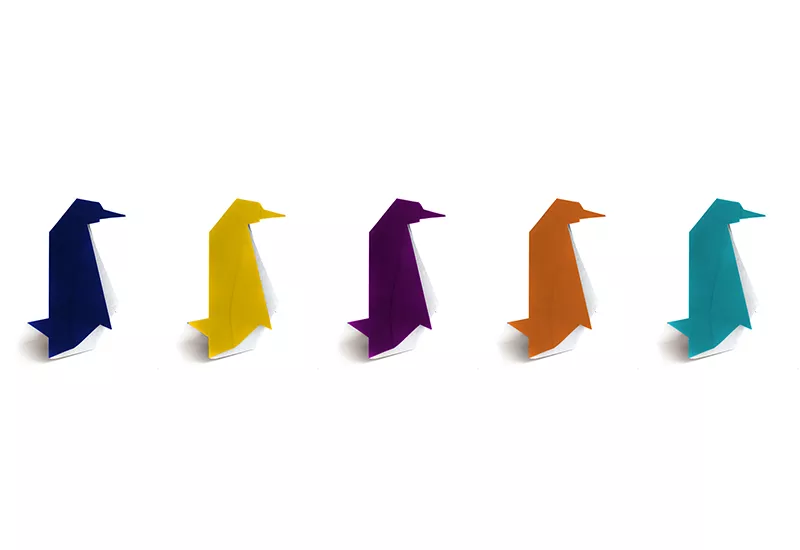
Linux Backup Types
When it comes variety, Linux holds its own in virtually every category. Below are some of the most common types of backups Linux supports:
Full Backups
Hence the name, full backups make a complete copy of all the data on your system. Some Linux admins do a full backup by default for smaller folders or data sets that don’t eat up a lot of storage space. Because they tend to require a significant amount of space, admins responsible for larger sets of data usually only run full backups periodically. The problem with this approach is that it can create lengthy gaps that put your data at greater risk.
Full Linux BackupProsConsAll data is centralized in one backup set Backup operations are slower as you continue to execute full backups and accumulate more data Readily available data makes recovery operations fast and easy Requires the most storage space Version control is easy to manage Makes inefficient use of resources as the same files are continuously copied.Incremental Backups
Incremental backups record all data that has changed since performing your last backup – full or incremental. If you perform a full backup on Sunday evening, you can run an incremental backup on Tuesday evening to hit all the files that changed since that first job. Then on Thursday, you run a job that copies all changes made since Tuesday, so on and so forth. In a nutshell, the incremental method creates a chain of backups. These backups are stacked in order from your original starting point.
Incremental BackupsProsConsTakes up considerably less space than full backups The need to restore all recorded changes results in slower recovery operations Using less space results in leaner backup images and faster backup operations The need to search multiple backup sets results in slower recovery of individual files Aids retention efforts by creating multiple versions of the same files Initial full backup and all incremental backups thereafter are needed for complete recoveryDifferential Backups
Differential backups record all changes made since your last full backup. So let’s say you run a full backup Sunday night. Then on the following Tuesday, you run a differential backup to record all the changes made since Sunday’s job. The job you run on Thursday only records changes made since Sunday and the cycle continues until running your next full backup. You can call this method a middle ground between full and incremental backups.
Differential BackupsProsConsMakes the most efficient use of storage space Backup process is slower than incremental backups Performs backups faster than full backups Recovery process is slower than full backups Recovers data faster than incremental backups Initial full backup and all differential backups thereafter are needed for complete recoveryNetwork Backups
Network backups use the client-server model to send data across the network to backup destinations. In a networked configuration, multiple computers can act as clients and backup data to one centralized server or multiple servers. You can easily manage network backups with a comprehensive disaster recovery solution. For example, an organization can purchase 10 licenses for ShadowProtect SPX and provide access to each user with a single registration key. From there system admins can install the software on all 10 machines and backup each individual system accordingly.
Network BackupsProsConsCan be deployed for onsite and offsite backup operations alike Presents additional network-related management challenges Compatible with full, incremental, and differential backup technologies Can be a costly operation when backing up large sets up of data Supports a wide variety of storage mediums Reliability may be dependent on Internet connection and third-party infrastructuresFTP Backups
FTP backups leverage the client-server architecture to facilitate backups over the Internet via File Transfer Protocol. This method can play an integral role in your data protection strategy by allowing you to transfer mission-critical data to an offsite facility. Many web hosting providers offer FTP capabilities. Linux provides convenient access to a number of free FTP clients from the software repositories bundled in numerous distributions.
FTP BackupsProsConsPerforms backup and recovery operations in easy and affordable fashion FTP’s lack of encryption makes security a concern Helps protect data from fire, floods, vandalism, and other onsite disasters Backups are confined to file size limitations Supports a large number of users on a single FTP account Speed and reliability of backup and recovery operations depend on the Internet connectionLinux Backup Tools
Now that we know how Linux handles backup and recovery, let’s meet some of the tools that make it all possible. Linux backup tools are as diverse as the distro pool itself. There are a number of commercially available options, but our list will exclusively focus on those native to the Linux environment. Here goes:
tar
Short for Tape Archiver, tar is the most popular Linux backup tool. Like the tools to follow, it functions as both a command and standalone utility that responds to a plethora of commands. tar’s claim to fame lies in its ability to perform a wide variety of backup operations. With Tar, you can execute full backups of servers and desktops, or backup data to multiple devices. You can also perform network backups using command line tools such as NetCat (NC) and SSH.
dump
dump is an old school utility that specifically backups file systems rather than individual files. This tool supports two types of operations: full backups and incremental backups. You can define these by levels ranging from 0 to 9. Level 0 commands dump to perform a full backup of the entire file system. Levels 1 thru 9 instruct the program to record all changes made since the last backup at the same level, or the level above it. Dump is pretty much an archaic tool, thus you need to manually install it on most newer distributions.
dd
Simple yet powerful, dd is another OG Unix utility that Linux admins use to this day. What makes dd such a powerhouse is its ability to cover data protection in ways other backup tools can’t touch. You can use dd to back up the entire hard disk, or create partition backups or CD ROM content. dd is restricted to the root user, and with good reason. If you’re not careful one wrong move with this potent command line tool could result in a permanent loss of data!
cpio
Short for copy input to output, cpio is one of the most versatile utilities in the Linux backup toolbox. The flexibility of cpio gives it numerous advantages over other utilities. Unlike dump, it backs up entire file systems as well as individual files. You can back up with tar to a single medium, but cipio can simultaneously back up data to multiple destinations. However, with that power comes greater complexity. cpio has a much steeper learning curve due to its extensive command options.
Linux Admins, Spoilt For Choice
The Linux backup menu has an assortment of interesting choices. Some admins will be content choosing from the robust app selection and tailoring their own system. Others will be better suited with an enterprise disaster recovery solution. You can streamline everything and make sure you never have to see the terminal. Figuring it all out is a matter of weighing your needs against your time, expertise, and budget. There is no right or wrong backup plan because whatever you choose is surely better than no plan at all.
You May Also Like
- Uncategorized
Warum Cybersicherheitslösungen Ransomware nicht stoppen können und was Sie dagegen tun müssen
December 14th, 2021 - Uncategorized
Cyber Recovery im Vergleich zu Disaster Recovery: Gibt es einen Unterschied? Und warum ist dieser so wichtig?
December 7th, 2021